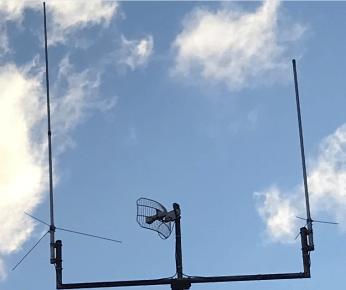Today I was playing with Jnos, on my main system I have BPQ32 running with Direwolf and QtSoundModem. BPQ32 uses the Kiss port on Direwolf and the AGW port on QtSoundModem. Now I know that Jnos can easily handle the AGW interface/driver, so I linked Jnos with the AGW poort of Direwolf.
attach agwpe agw 44.137.31.70 8000
ifconfig agw description "AGW - 1200 baud port"
ax25 hport agw on
trace agw 0111
Direwolf is running on 144.850Mhz 1k2 and 430.950Mhz 9k6
Now I thought it would be nice to hook Jnos to QtSoundModem as well. But BPQ32 already uses the AGW port of QtSoundModem. Now I had read that Maiko VE4KLM had written a Kiss over tcp/ip for Winrpr. Who doesn’t dare don’t win. Here we go.
QtSoundmodem is running on 14.102Mhz 300Baud with 1100Hz on the left channel and 2000Hz on the right channel.
Autoexec.nos
attach winrpr qt0 44.137.31.76 8105
attach kiss qt0 1 qt1
#
ifconfig qt0 description "Kiss tcp/ip port 14.102Mhz 1100Hz"
ifconfig qt1 description "Kiss tcp/ip port 14.102Mhz 2200Hz"
trace qt0 0x211 qt0.log 1000
trace qt1 0x211 qt1.log 1000
#
ax25 hport qt0 on
ax25 hport qt1 on
The winrpr is the kiss over tcp/ip driver of Jnos. It`s written to use with Winrpr.
jnos> ifconfig
qt1 IP addr 44.137.31.67 MTU 256 Link encap AX25
Link addr PD9Q-1 BBS PD9Q Paclen 256 Irtt 5000
BCText: PD9Q Jnos Packet BBS/Gateway
flags 0xcb0 trace 0x211 netmask 0x00000000 broadcast 0.0.0.0
sent: ip 0 tot 0 idle 0:00:01:51
recv: ip 0 tot 0 idle 0:00:01:51
descr: Kiss tcp/ip port 14.102Mhz 2200Hz
qt0 IP addr 44.137.31.67 MTU 256 Link encap AX25
Link addr PD9Q-1 BBS PD9Q Paclen 256 Irtt 5000
BCText: PD9Q Jnos Packet BBS/Gateway
flags 0x400 trace 0x211 netmask 0x00000000 broadcast 0.0.0.0
sent: ip 0 tot 0 idle 0:00:01:51
recv: ip 0 tot 0 idle 0:00:01:51
descr: Kiss tcp/ip port 14.102Mhz 1100Hz
Some trace of the tun0 interface, there is traffic back and forward from Jnos to the remote QtSoundModem.
Mon Feb 21 15:34:09 2022 - tun0 sent:
IP: len 40 44.137.31.67->44.137.31.76 ihl 20 ttl 254 prot TCP
TCP: 1025->8105 Seq x1040001 Ack x3bf15fb1 ACK Wnd 5840
Mon Feb 21 15:34:13 2022 - tun0 recv:
IP: len 159 44.137.31.76->44.137.31.67 ihl 20 ttl 64 DF prot TCP
TCP: 8105->1025 Seq x3bf15fb1 Ack x1040001 ACK PSH Wnd 64240 Data 119
0000 ....n......b...a..033 .IR2UFV-15 00:00:06:12 14.1033 .IW7DVM
0040 00:00:08:37 14.1033 .SM7PET+ 00:00:12:36 14.
Mon Feb 21 15:34:13 2022 - tun0 recv:
IP: len 159 44.137.31.76->44.137.31.67 ihl 20 ttl 64 DF prot TCP
TCP: 8105->1025 Seq x3bf15fb1 Ack x1040001 ACK PSH Wnd 64240 Data 119
0000 ....n......b...a..033 .IR2UFV-15 00:00:06:12 14.1033 .IW7DVM
0040 00:00:08:37 14.1033 .SM7PET+ 00:00:12:36 14.
Mon Feb 21 15:34:13 2022 - tun0 sent:
IP: len 40 44.137.31.67->44.137.31.76 ihl 20 ttl 254 prot TCP
TCP: 1025->8105 Seq x1040001 Ack x3bf16028 ACK Wnd 5840
Here is a trace of the log file (trace qt0 0x211 qt0.log 1000)
Mon Feb 21 15:25:03 2022 - qt0 recv:
KISS: Port 0 Data
AX25: UT1HZM->SM7PET I(P) NR=2 NS=3 pid=Text
0000 00 a6 9a 6e a0 8a a8 e0 aa a8 62 90 b4 9a 61 56 .&.n .(`*(b.4.aV
0010 f0 4d 69 6e 65 2c 20 4c 3e 20 43 61 6c 6c 2c 20 pMine, L> Call,
0020 4c 3c 20 43 61 6c 6c 2c 20 4c 40 20 3d 20 4c 69 L< Call, L@ = Li
0030 73 74 20 74 6f 2c 20 66 72 6f 6d 20 6f 72 20 61 st to, from or a
0040 74 0d 20 20 20 4c 4c 20 6e 75 6d 20 3d 20 4c 69 t. LL num = Li
0050 73 74 20 6d 73 67 20 6e 75 6d 2c 20 4c 20 6e 75 st msg num, L nu
0060 6d 2d 6e 75 6d 20 3d 20 4c 69 73 74 20 52 61 6e m-num = List Ran
0070 67 65 0d 20 20 ge.
Mon Feb 21 15:25:17 2022 - qt0 recv:
KISS: Port 0 Data
AX25: IW7DVM->APRS v WIDE3-3 UI pid=Text
0000 00 82 a0 a4 a6 40 40 e0 92 ae 6e 88 ac 9a 60 ae .. $&@@`..n.,.`.
0010 92 88 8a 66 40 67 03 f0 21 34 30 32 33 2e 32 38 ...f@g.p!4023.28
0020 4e 5c 30 31 37 31 37 2e 31 31 45 2d 48 46 20 42 N\01717.11E-HF B
0030 65 61 63 6f 6e 20 31 34 2e 31 30 35 20 4c 53 42 eacon 14.105 LSB
0040 20 33 30 30 62 64 20 2d 20 54 61 72 61 6e 74 6f 300bd - Taranto
Connect from my Jnos system to UT1HZM on port qt0 (qtsoundmodem 300Baud 1100Hz port)
Mon Feb 21 15:08:33 2022 - qt0 recv:
KISS: Port 0 Data
AX25: UT1HZM->PD9Q-15 I(P) NR=0 NS=0 pid=Text
0000 00 a0 88 72 a2 40 40 fe aa a8 62 90 b4 9a 61 10 . .r"@@~*(b.4.a.
0010 f0 55 54 31 48 5a 4d 7d 20 57 61 69 74 2e 2e 2e pUT1HZM} Wait...
0020 0d .
Mon Feb 21 15:08:33 2022 - qt0 sent:
KISS: Port 0 Data
AX25: PD9Q-15->UT1HZM RR(F) NR=1
0000 00 aa a8 62 90 b4 9a 60 a0 88 72 a2 40 40 ff 31 .*(b.4.` .r"@@.1
Mon Feb 21 15:08:38 2022 - qt0 recv:
KISS: Port 0 Data
AX25: UT1HZM->PD9Q-15 I NR=0 NS=1 pid=Text
0000 00 a0 88 72 a2 40 40 fe aa a8 62 90 b4 9a 61 02 . .r"@@~*(b.4.a.
0010 f0 4b 52 53 3a 55 54 31 48 5a 4d 2d 35 7d 20 43 pKRS:UT1HZM-5} C
0020 6f 6e 6e 65 63 74 65 64 20 74 6f 20 42 42 53 0d onnected to BBS.
Mon Feb 21 15:08:39 2022 - qt0 sent:
KISS: Port 0 Data
AX25: PD9Q-15->UT1HZM RR NR=2
0000 00 aa a8 62 90 b4 9a 60 a0 88 72 a2 40 40 ff 41 .*(b.4.` .r"@@.A
Now the trace of port qt1 (tail -f qt1.log)
Mon Feb 21 15:22:31 2022 - qt1 sent:
KISS: Port 1 Data
AX25: PD9Q-15->TEST SABM(P)
0000 10 a8 8a a6 a8 40 40 e0 a0 88 72 a2 40 40 7f 3f .(.&(@@` .r"@@.?
Mon Feb 21 15:22:31 2022 - qt1 sent:
KISS: Port 1 Data
AX25: PD9Q-15->TEST SABM(P)
0000 10 a8 8a a6 a8 40 40 e0 a0 88 72 a2 40 40 7f 3f .(.&(@@` .r"@@.?
Boooommm Crashed……dammmm
It went so well. But now Jnos crashed. The winrpr driver is probably not written for two ports. Receiving is fine, but a packet that leaves the system on port qt1, Jnos can’t handle that.
So I removed this line (attach kiss qt0 1 qt1) from autoexec.nos and Jnos is running just fine. It is a pity that it only runs on 1 port, and that is the same as the AGW port. Maybe Maiko VE4KLM will look at it again.



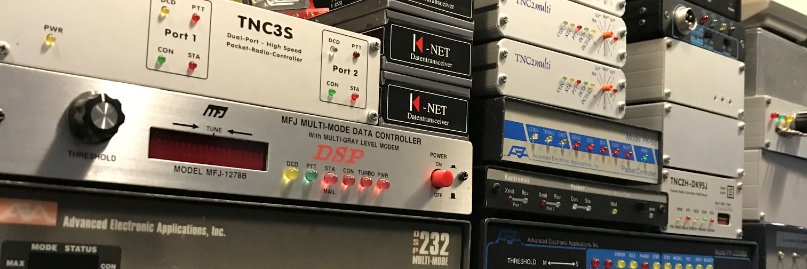


















 Today is the Official release of Direwolf 1.6 (29 Oct 2020)
Today is the Official release of Direwolf 1.6 (29 Oct 2020)