 Today is the Official release of Direwolf 1.6 (29 Oct 2020)
Today is the Official release of Direwolf 1.6 (29 Oct 2020)
I’ve been running the “Dev” version of Direwolf for a while. 1.6D. But now I read this morning that John WB2OSZ has made version 1.6 official after 2 years. Version 1.5 was released on 8 Oct 2018
I read in the mail that there is almost no difference with the “Dev” branch. So I don’t really see any need to install the official release.
https://github.com/wb2osz/direwolf/releases
New Build Procedure:
--------------------
* Rather than trying to keep a bunch of different platform specific Makefiles in sync, "cmake" is now used for greater portability and easier maintenance.
* README.md has a quick summary of the process. More details in the *User Guide*.
New Features:
-------------
* "-X" option enables FX.25 transmission. FX.25 reception is always enabled so you don't need to do anything special. "What is FX.25?" you might ask. It is forward error correction (FEC) added in a way that is completely compatible with an ordinary AX.25 frame. See new document *AX25_plus_FEC_equals_FX25.pdf* for details.
* Receive AIS location data from ships. Enable by using "-B AIS" command line option or "MODEM AIS" in the configuration file. AIS NMEA sentences are encapsulated in APRS user-defined data with a "{DA" prefix. This uses 9600 bps so you need to use wide band audio, not what comes out of the speaker. There is also a "-A" option to generate APRS Object Reports.
* Receive Emergency Alert System (EAS) Specific Area Message Encoding (SAME). Enable by using "-B EAS" command line option or "MODEM EAS" in the configuration file. EAS SAME messages are encapsulated in APRS user-defined data with a "{DE" prefix. This uses low speed AFSK so speaker output is fine.
* "-t" option now accepts more values to accommodate inconsistent handling of text color control codes by different terminal emulators. The default, 1, should work with most modern terminal types. If the colors are not right, try "-t 9" to see the result of the different choices and pick the best one. If none of them look right, file a bug report and specify: operating system version (e.g. Raspbian Buster), terminal emulator type and version (e.g. LXTerminal 0.3.2). Include a screen capture.
* "-g" option to force G3RUH mode for lower speeds where a different modem type may be the default.
* 2400 bps compatibility with MFJ-2400. See *2400-4800-PSK-for-APRS-Packet-Radio.pdf* for details
* "atest -h" will display the frame in hexadecimal for closer inspection.
* Add support for Multi-GNSS NMEA sentences.
Install/compile instructions
### Linux - Using git clone (recommended) ###
***Note that this has changed for version 1.6. There are now a couple extra steps.***
First you will need to install some software development packages using different commands depending on your flavor of Linux.
In most cases, the first few will already be there and the package installer will tell you that installation is not necessary.
On Debian / Ubuntu / Raspbian / Raspberry Pi OS:
sudo apt-get install git
sudo apt-get install gcc
sudo apt-get install g++
sudo apt-get install make
sudo apt-get install cmake
sudo apt-get install libasound2-dev
sudo apt-get install libudev-dev
Or on Red Hat / Fedora / CentOS:
sudo yum install git
sudo yum install gcc
sudo yum install gcc-c++
sudo yum install make
sudo yum install alsa-lib-devel
sudo yum install libudev-devel
CentOS 6 & 7 currently have cmake 2.8 but we need 3.1 or later.
First you need to enable the EPEL repository. Add a symlink if you don't already have the older version and want to type cmake rather than cmake3.
sudo yum install epel-release
sudo rpm -e cmake
sudo yum install cmake3
sudo ln -s /usr/bin/cmake3 /usr/bin/cmake
Then on any flavor of Linux:
cd ~
git clone https://www.github.com/wb2osz/direwolf
cd direwolf
git checkout dev
mkdir build && cd build
cmake ..
make -j4
sudo make install
make install-conf
This gives you the latest development version. Leave out the "git checkout dev" to get the most recent stable release.
For more details see the **User Guide** in the [**doc** directory](https://github.com/wb2osz/direwolf/tree/master/doc). Special considerations for the Raspberry Pi are found in **Raspberry-Pi-APRS.pdf**







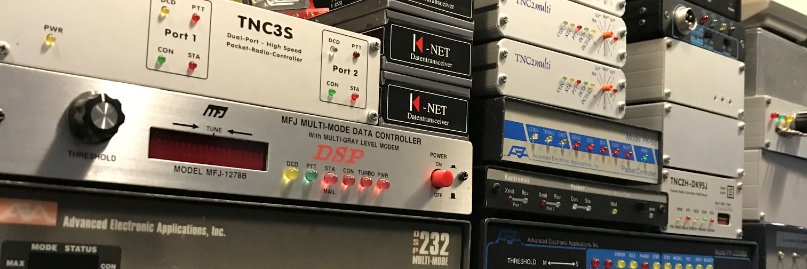


 Today is the Official release of Direwolf 1.6 (29 Oct 2020)
Today is the Official release of Direwolf 1.6 (29 Oct 2020)
























